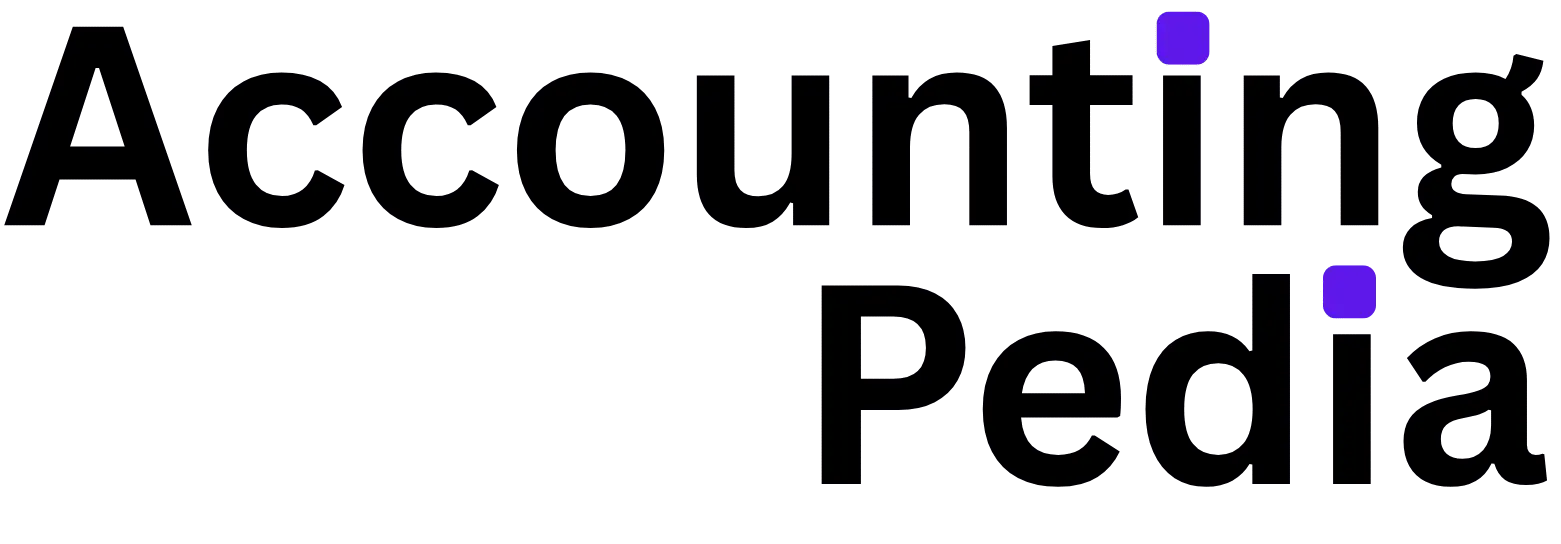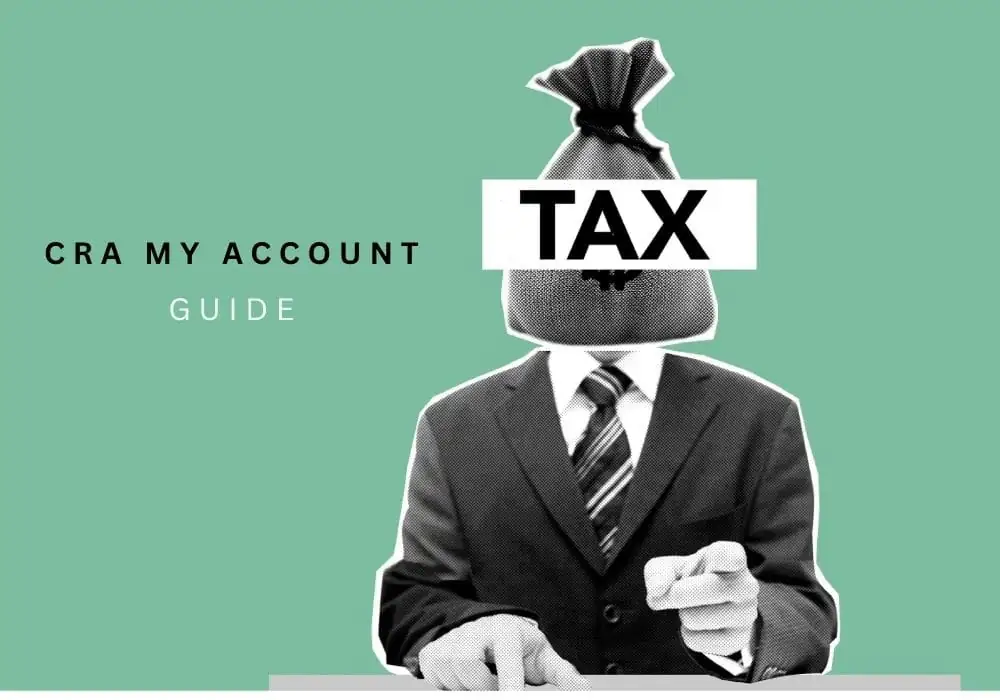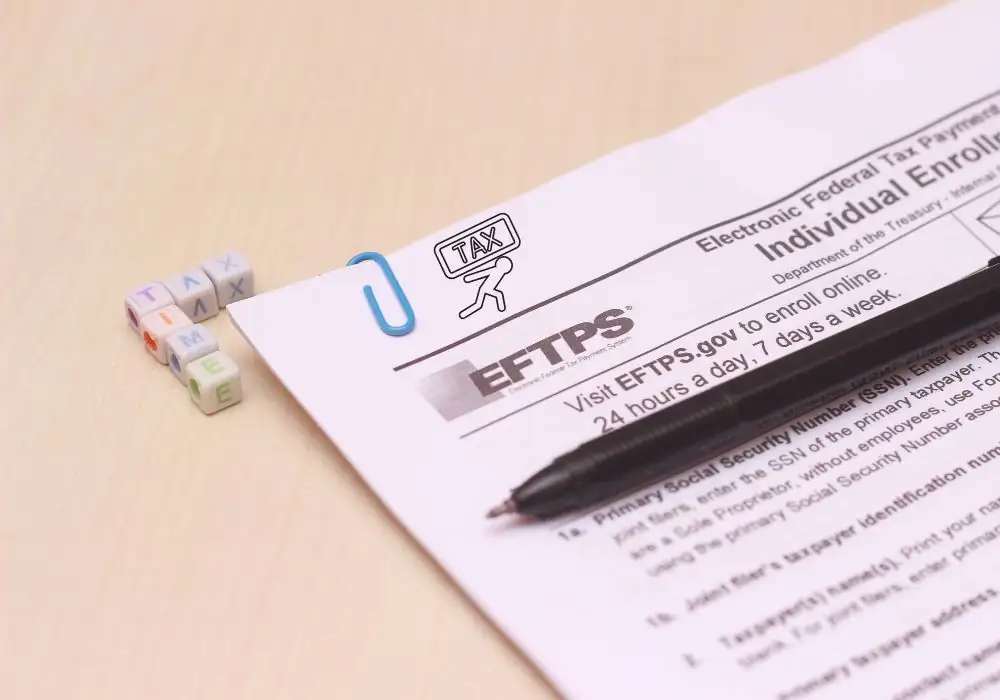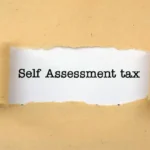- What’s CRA My Account: Overview
- How to Sign In To Your CRA My Account?
- Step 1: Visit the My Account Page
- Step 2: Choose Your Login Method
- Step 3: Explore the Dashboard
- How To Set Up a CRA My Account?
- Step 1: Gather Your Documents
- Step 2: Head to the CRA Website
- Step 3: Choose a Sign-In Method
- Step 4: Start the Registration Process
- Step 5: Create Your Login Credentials
- Step 6: Set Up Security Questions
- Step 7: Wait for the CRA Security Code
- Step 8: Wrap It Up
- Few Things To Consider
- Troubleshooting Common Issues
- Why Use CRA My Account?
Taxes can feel like a big, confusing puzzle, but the Canada Revenue Agency’s My Account portal has made it simple.
It’s a handy online tool that lets you check your tax details, track refunds, manage benefits, and more—all from your couch.
Whether you’re signing in for the first time or setting up a brand-new account, this guide breaks it all down in a simple, easy-to-follow way.
What’s CRA My Account: Overview
Think of CRA My Account as your personal tax hub. It’s an online service where you can peek at your tax returns, see how much you can toss into your RRSP or TFSA, track your refund, update your address, or even manage benefits like the Canada Child Benefit.
No need to call the CRA or trek to an office—this portal has you covered.
To get started, you either log in with existing credentials or create a new account. Both are pretty straightforward, but you’ll want to pay attention to a few details to keep things smooth and secure.
Below, you’ll find step-by-step instructions for setting up an account and logging in, plus some tips to dodge common hiccups.
How to Sign In To Your CRA My Account?
Already got an account? Logging in is a piece of cake. Here’s how to hop into My Account, whether you’re using a CRA user ID or a Sign-In Partner.
Step 1: Visit the My Account Page
Navigate to the canada.ca and find the My Account login page. Again, make sure the URL starts with “canada.ca” to avoid any sketchy sites. Pro tip: bookmark the page for quick access next time.
Step 2: Choose Your Login Method
Pick either “CRA login” (for your user ID and password) or “Sign-In Partner” (for your bank credentials).
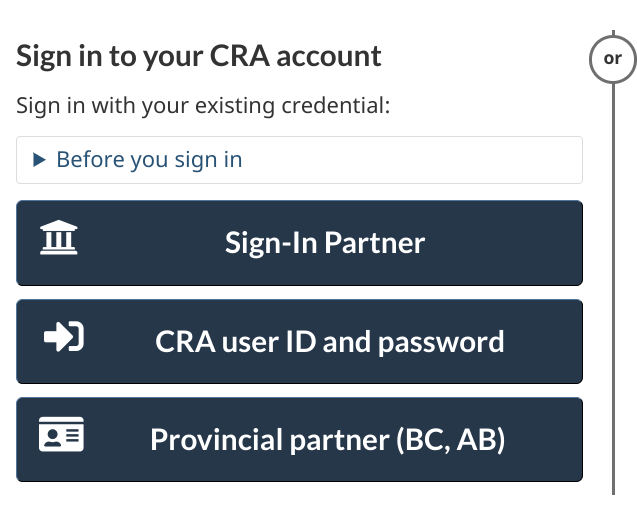
- Sign-In Partner: Select your bank from the list (like BMO or CIBC), log in with your banking credentials, and you’ll be redirected to My Account.
- CRA Login: Type in your user ID and password. If you’ve got two-step verification turned on, you’ll get a code sent to your email or phone. Enter that to keep going.
Step 3: Explore the Dashboard
Once you’re in, you’ll land on the My Account dashboard. From here, you can:
- Check the status of your tax return.
- See your RRSP or TFSA contribution limits.
- Manage benefits like the GST/HST credit.
- Update your address or banking details.
If you hit a login snag, double-check your user ID and password. Forgot something? Use the “Forgot password” or “Forgot user ID” links to reset them by answering security questions or getting a reset link via email.
How To Set Up a CRA My Account?
If you don’t have a CRA My Account yet, no worries—creating one is totally doable. You’ll register through the CRA’s website and either set up a CRA user ID or link to a sign-in partner like your bank. Here’s how to get rolling:
Step 1: Gather Your Documents
Before jumping in, grab a few things to make the process easier. The CRA needs to confirm you’re you, so have these ready:
- Your Social Insurance Number (SIN).
- Your date of birth.
- A tax return you’ve filed for the current or previous year (the CRA uses this to verify your identity).
- Access to the email or phone number you’ll use for the account.
It’s also smart to have a reliable internet connection and a device like your phone, tablet, or laptop.
Step 2: Head to the CRA Website
Pop over to canada.ca—that’s the official CRA website. Look for the “My Account” link, usually under “Taxes” or “Online Services.” Or, just search “CRA My Account” in your browser and click the legit link (make sure it says “canada.ca” to steer clear of scams).
Step 3: Choose a Sign-In Method
You’ve got two options for logging in: a CRA user ID and password or a Sign-In Partner. Here is the way:
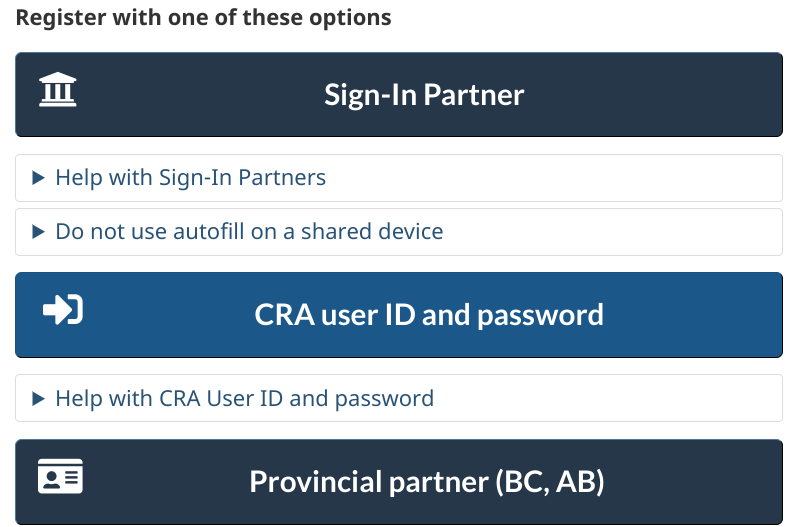
- CRA User ID and Password: This is a direct account with the CRA. Perfect if you want everything in one place.
- Sign-In Partner: These are trusted services like your online banking login (think Scotiabank, TD, or RBC). If you’re already comfy with your bank’s app, this can be a quick way to go.
This guide will focus on creating a CRA user ID, since it’s the go-to for most folks. If you prefer a Sign-In Partner, the steps are similar—you’ll just log in through your bank’s portal.
Step 4: Start the Registration Process
On the My Account page, hit the “Register” button and choose “CRA register” to create your user ID and password. You’ll need to enter your SIN and date of birth—double-check these to avoid snags.
Next, the CRA will toss out a few questions based on your recent tax filings to confirm it’s really you.
These could be things like the refund amount from your last return or a specific line from your tax form (like line 15000 for total income). Keep your latest Notice of Assessment or tax return nearby to nail these answers.
Step 5: Create Your Login Credentials
Once your identity’s verified, it’s time to set up your login. Pick a user ID that’s memorable but not too obvious. It needs to be 8-16 characters, with no spaces or funky symbols like @ or #.
For the password, go for something tough to crack:
- At least 8 (********) characters long.
- Mix in uppercase and lowercase letters, numbers, and special characters.
- Skip anything too personal, like your name or birthday.
So, instead of “Sarah1990,” try something like “MapleTr33$2025.” Jot it down somewhere safe or use a password manager to keep it handy.
Step 6: Set Up Security Questions
The CRA will ask you to pick three security questions to protect your account. Choose questions with answers you’ll remember but that aren’t super obvious.
For example, skip “What’s your dog’s name?” if you post about Fluffy on Instagram. Go for something like “What was your favorite book as a kid?” and stash the answers in a secure spot.
Step 7: Wait for the CRA Security Code
After finishing the online part, the CRA will mail you a security code to the address they have on file from your latest tax return.
This usually shows up in 5-10 business days. When it arrives, head back to the My Account page, sign in with your new user ID and password, and pop in the code to activate your account.
If the code’s a no-show after two weeks, give the CRA a ring at 1-800-959-8281 to request a new one. It’s also worth checking that your address is up to date with the CRA.
Step 8: Wrap It Up
Once you enter the security code, your account’s good to go! The system might nudge you to set up two-step verification (a great idea for extra security). This usually means getting a code via email or text when you log in.
Now you’re all set to explore My Account! You can check out tax slips, see where your refund’s at, or update your direct deposit info.
Few Things To Consider
- Turn On Two-Step Verification: It’s like adding a deadbolt to your account. Highly recommended for keeping your tax info safe.
- Keep Your Login Info Secure: Store your user ID, password, and security answers in a safe spot, like a password manager or a locked notebook.
- Update Your Contact Details: Make sure the CRA has your current address and email. This avoids delays with security codes or important notices.
- Beware of Scams: Stick to the official CRA website. Don’t click links in random emails claiming to be from the CRA—they’re often phishing scams.
- Check Browser Compatibility: Chrome, Firefox, or Edge work best. If the site’s acting up, try clearing your browser’s cache.
Troubleshooting Common Issues
Sometimes things go a bit wonky. Here’s how to fix common issues:
- Forgot Your User ID or Password? Hit the “Forgot user ID” or “Forgot password” links on the login page. Answer your security questions or follow the reset steps.
- No Security Code? Give it at least 10 business days. If it’s still missing, call the CRA to check your address and request a new code.
- Account Locked? Too many wrong login attempts can lock you out. Wait 24 hours or call the CRA for help.
- Tax Return Not Found? Make sure you’ve filed a return for the current or previous year. If it’s recent, it might take a few weeks to show up in the system.
Why Use CRA My Account?
This portal is a game-changer. It saves you from long phone calls or digging through piles of paperwork.
Whether you’re checking your refund, tweaking your benefits, or updating your info, My Account makes it quick and easy. Plus, it’s super secure, with layers of protection to keep your data safe.